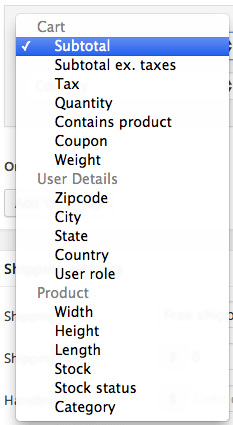
Setting Up Cart Based Shipping
With Advanced Shipping for WooCommerce you can setup shipping rates based to your conditions. This also includes conditions based on the cart. For example, the following cart based shipping conditions are available:
- Weight
- Contains product
- Contains shipping class
- Quantity
- Subtotal
- Coupon code
For a full list of conditions, see the screenshot on the right, or view conditions explained doc if you want to get more detailed info about the possible conditions.
With each of those conditions you can setup when a shipping rate should show up for the user. For example, you may want to setup shipping rates based on the cart subtotal. You can use conditions as following to only show the shipping rate when the subtotal is between $100 and $200.
– Subtotal – Greater or equal to – 100
– Subtotal – Less or equal to – 200
– Weight – Greater or equal to – 100
– Weight – Less or equal to – 200
It is possible to combine any of the conditions to ensure the rate only shows up when you want it to.
Cart Based Shipping Cost
Now that the shipping rate only shows to the customer when you want it, you want to setup the shipping cost that is related to the cart based conditions. By default WooCommerce Advanced Shipping has different shipping cost options such as Shipping cost, Handling fee, Cost per item and Cost per weight.
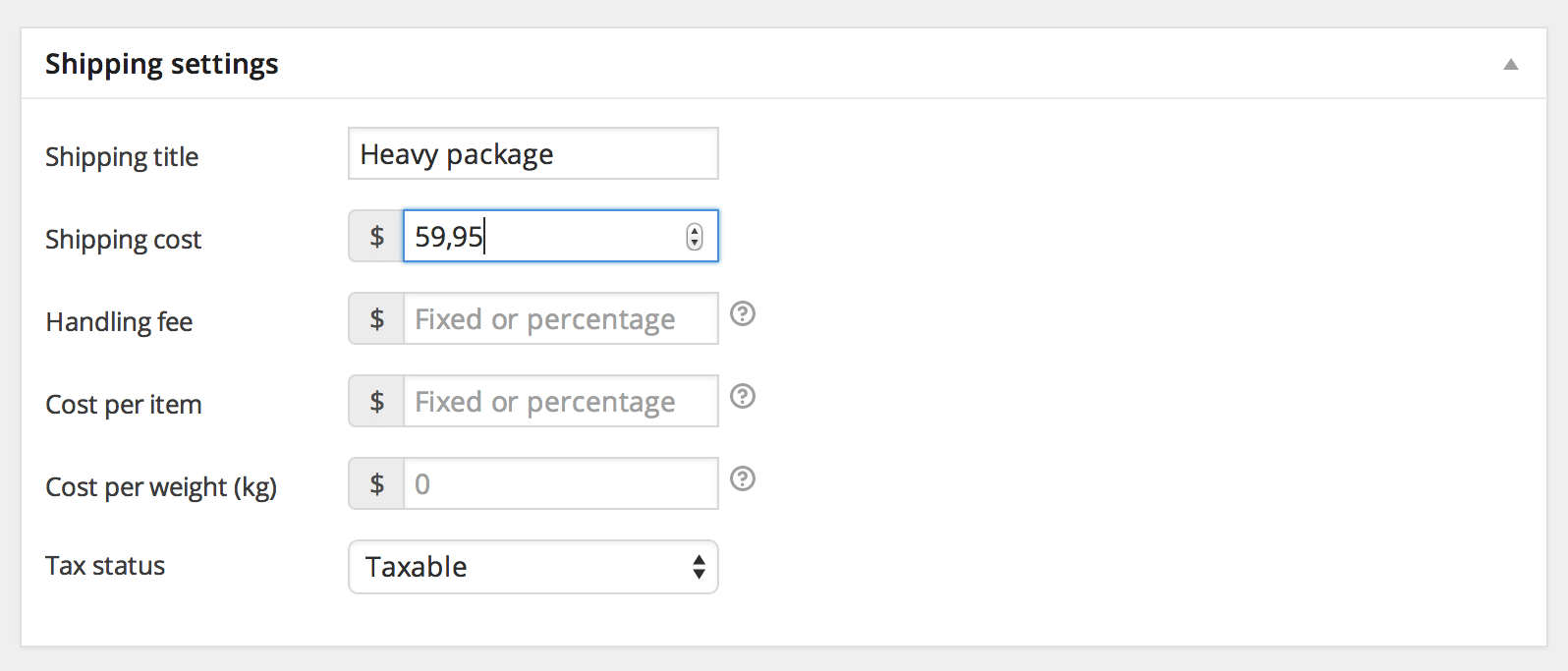
In the shipping cost field you can setup a normal flar rate fee, in the handling fee field it is possible to setup either a flat rate or percentage that is based on the cart subtotal. The cost per item cost will be applied for each item that is in the cart (including the quantity of a product). The cost per weight cost is applied per 1 {store’s weight unit} that is in the cart.
Advanced cart based shipping cost
If you want to setup more shipping cost in a more advanced way, you can use the WooCommerce Advanced Shipping – Advanced Pricing extension. This extension will allow you to setup;
Cost per weight
As you saw above you can already set weight based conditions to ensure a rate does / doesn’t show up when the cart holds a certain weight. Using the ‘Cost per weight’ section you can very easily setup total cart weight based shipping cost without having to create separate shipping rates for each weight range.
Cost per category
Based on the contents of the cart, you can setup shipping cost based on which categories are present. You can include minimum and maximum conditions based on either the quantity, weight, or subtotal of a category that is in the cart. This gives total freedom of setting up category based shipping cost in the cart.
Cost per shipping class
This works very similar as the Cost per category, allowing you to setup cost per shipping class based on which shipping classes are present in the cart. Also includes the same minimum and maximum conditions.
Cost per product
Setting shipping cost per product is a pretty commonly used setup, with this option you can assign cost to any product / variation and have the flexibility with the minimum and maximum condition fields.
Amount field
The amount field in the extension is also very flexible, it will allow you to setup a fixed or percentage amount (total cart or group percentage), multiply it with the weight, category, class, product quantity accordingly and even special cost intervals.
Head over to the WAS Advanced Pricing extension doc to find out more about this extension.
