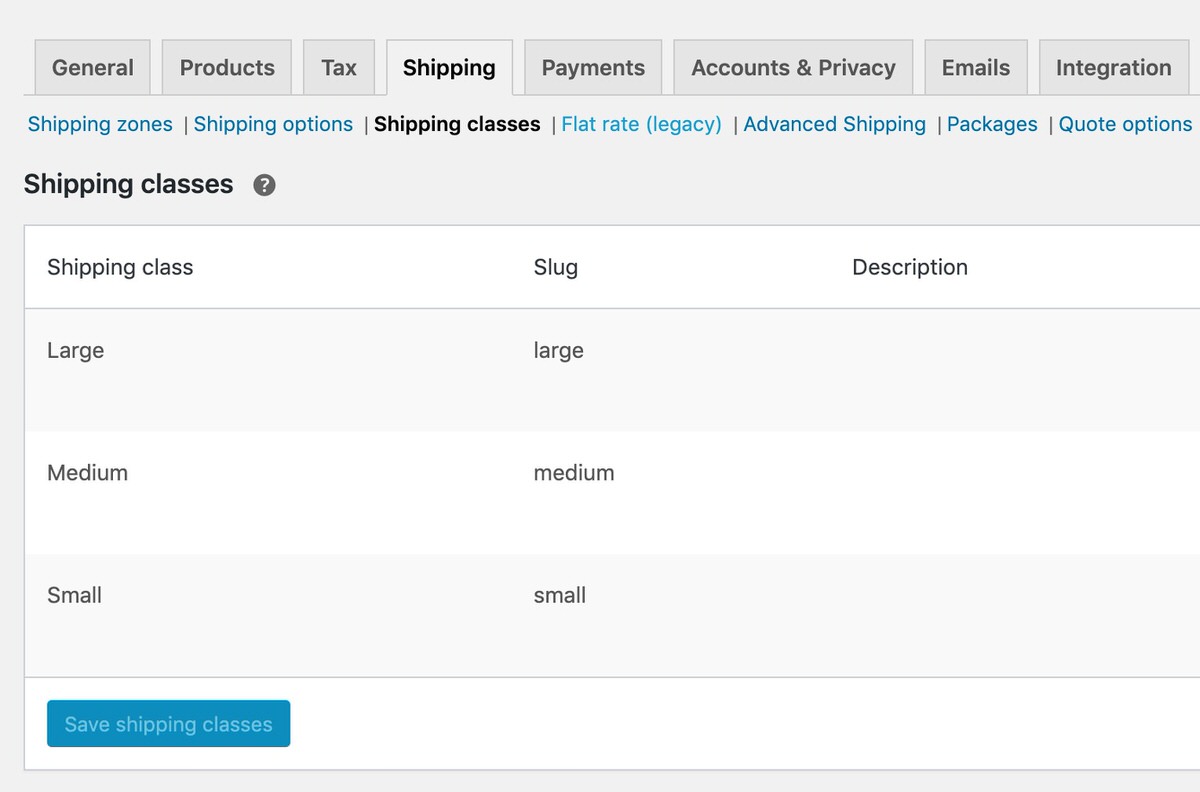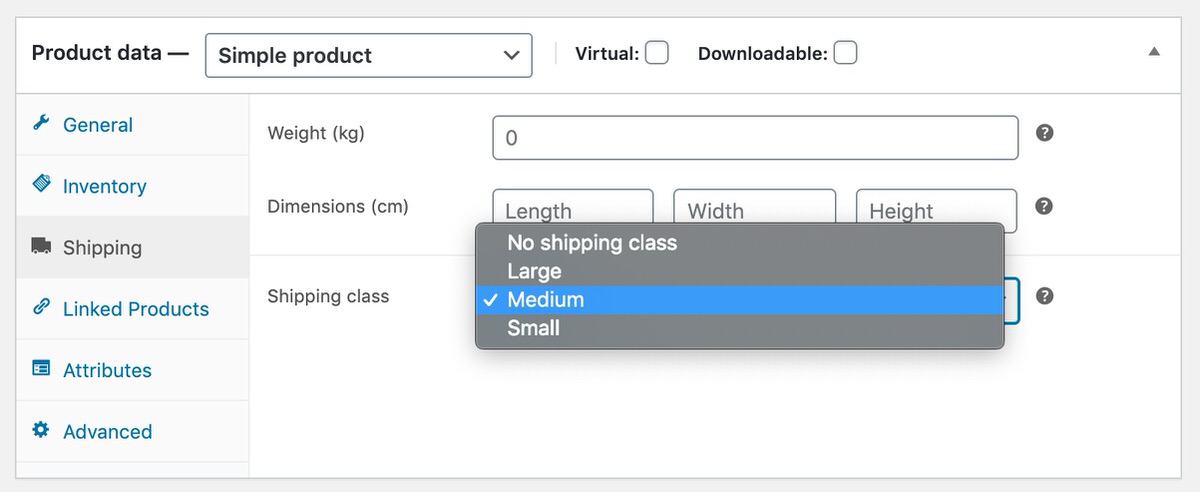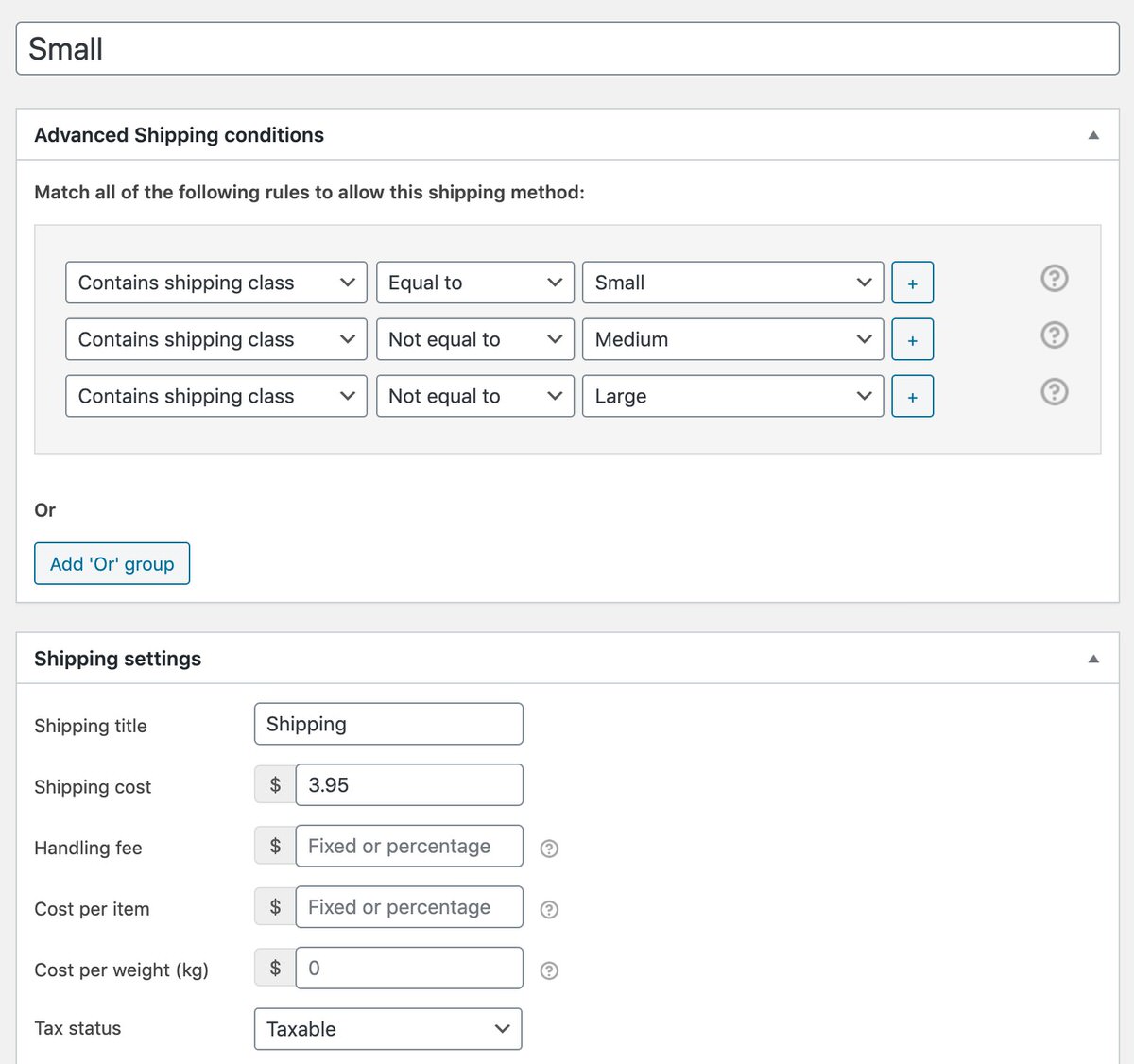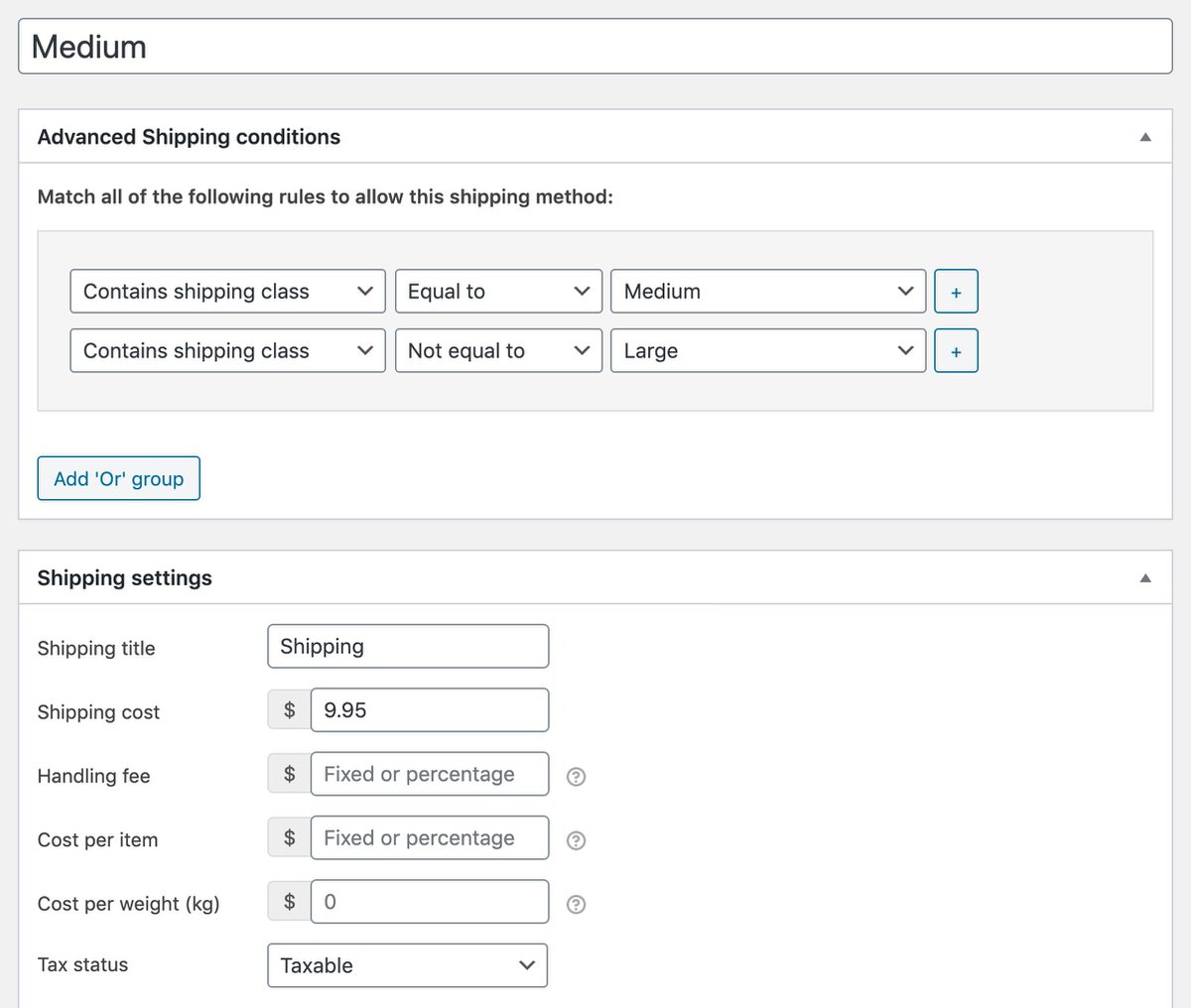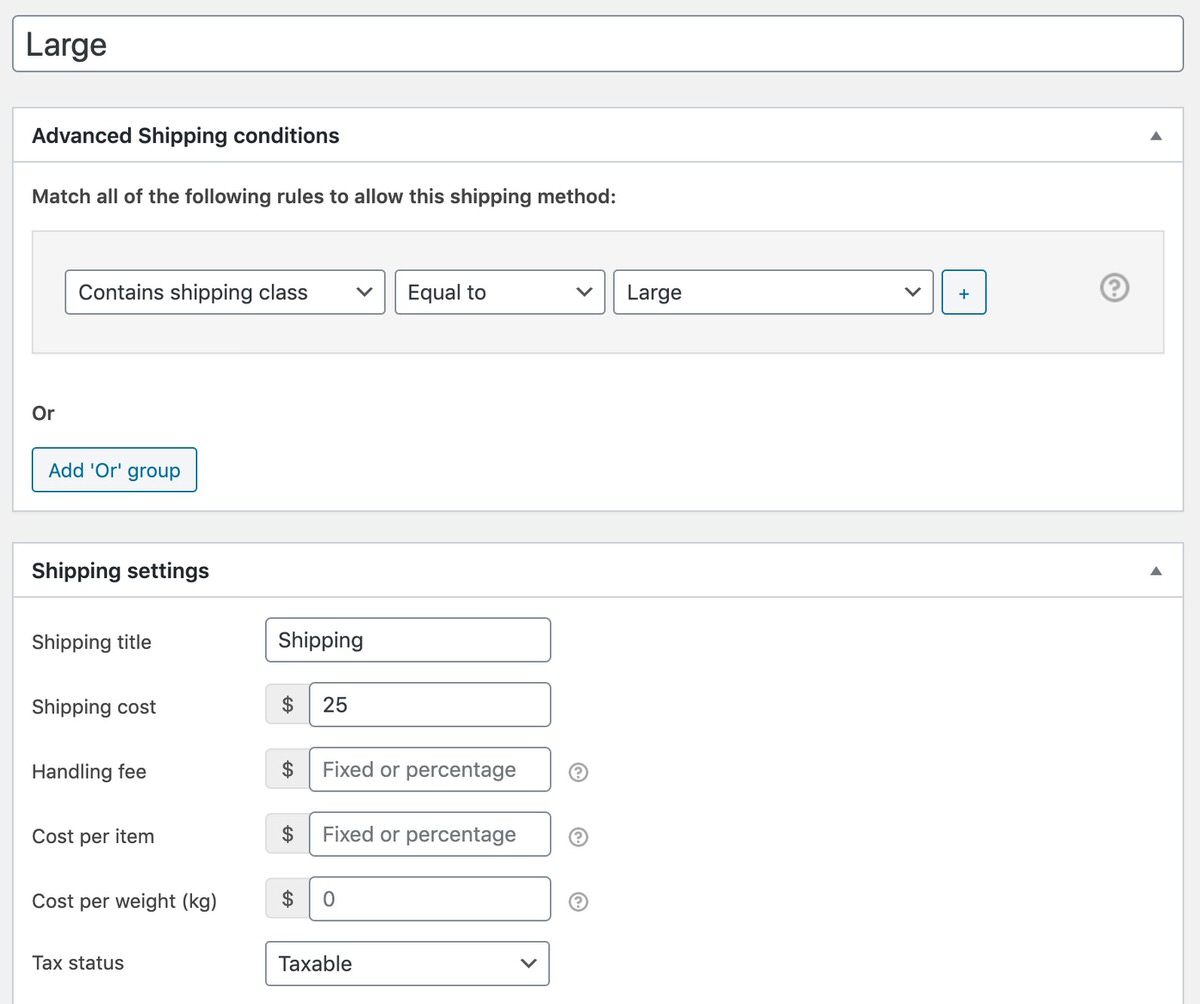If you have different classes for shipping you may want to only show the most expensive shipping rate to the customer and not give them several (cheaper) options to choose from. Follow these steps to only show the most expensive option; this can of course also be translated to the most heavy / largest option, or reversed for showing the cheapest option.
Let’s start with the preparations. For this setup it is recommended to use shipping classes, here’s a sample setup with 3 different classes; Small, Medium and Large.
Make sure these shipping classes are assigned accordingly to your products in the ‘Shipping’ section of the product edit page.
Configuring shipping rates
For the shipping rates we’ll setup 3 different rates, having a cheap rate for the Small package, a bit higher cost for the Medium and the most expensive cost for the Large shipping class.
The Small shipping rate:
Medium sized shipping rate;
Large shipping rate:
With each of this in place, only the rate with the highest cost will be shown to the customer based on the cart contents.
By using the ‘Contains shipping class – not equal -‘ condition/operator it will prevent the smaller rates form appearing when a larger item is in the cart. You’d want to repeat these conditions for each of the larger/more expensive classes that you want to prevent the smaller option from appearing with.
Combining shipping cost
This documentation is to only show the most expensive option. If you however want to combine the shipping cost of the different shipping cost, take a look at setting up shipping cost per shipping class.