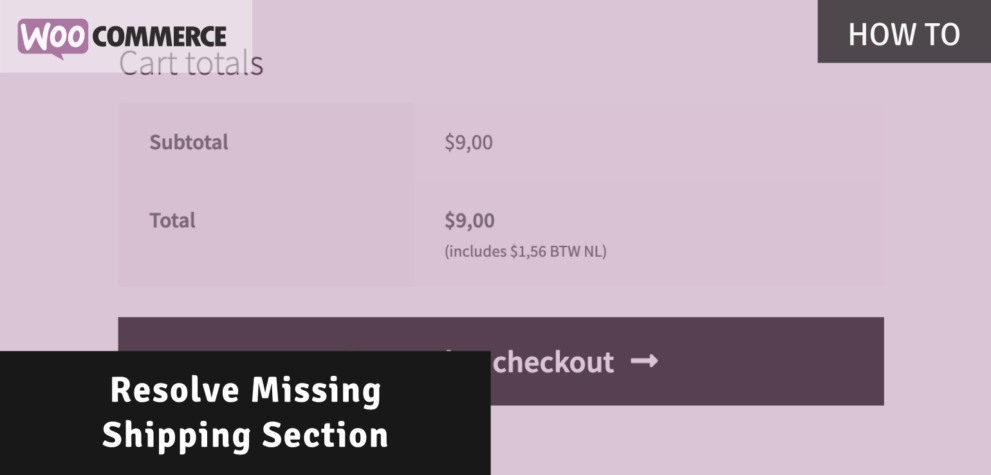You may’ve encountered this suddenly while working on your site; the “Shipping” section is not showing up on the cart / checkout pages. This is likely not an big issue and just a setting that is not configured correctly on your WooCommerce site.
Why is the Shipping Section Missing?
The reason why the shipping section is not appearing may have different causes. Aside from a simple setting that is not configured correctly, it could also be caused by a conflict in your theme or one of your plugins.
Check Your Shipping Settings
Shipping Settings
The first things to check is your shipping section. Head over to WooCommerce > Settings > Shipping > Shipping Options. In there you’ll see several settings, among which is the “Hide shipping costs until an address is entered” at the top. When this is left unchecked it will not show the shipping section. That is unless an address is already known (logged in customer); or if the other setting for “Enable the shipping calculator on the cart page” is enabled.
General Settings
There’s also an important setting in the WooCommerce > Settings > General area that you have to check. Make sure the “Shipping location(s)” setting is not configured to “Disable shipping & shipping calculations“. This is only relevant for stores that don’t have physical products that require shipping.
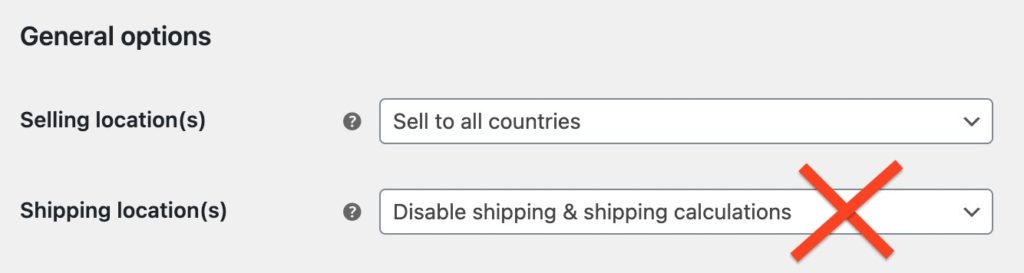
The “Default customer location” setting could also affect whether the shipping section appears. When set to “No default location” WooCommerce does not have an location to calculate the shipping cost for. I’d recommend to configure this to any of the other options depending on your own preferences.
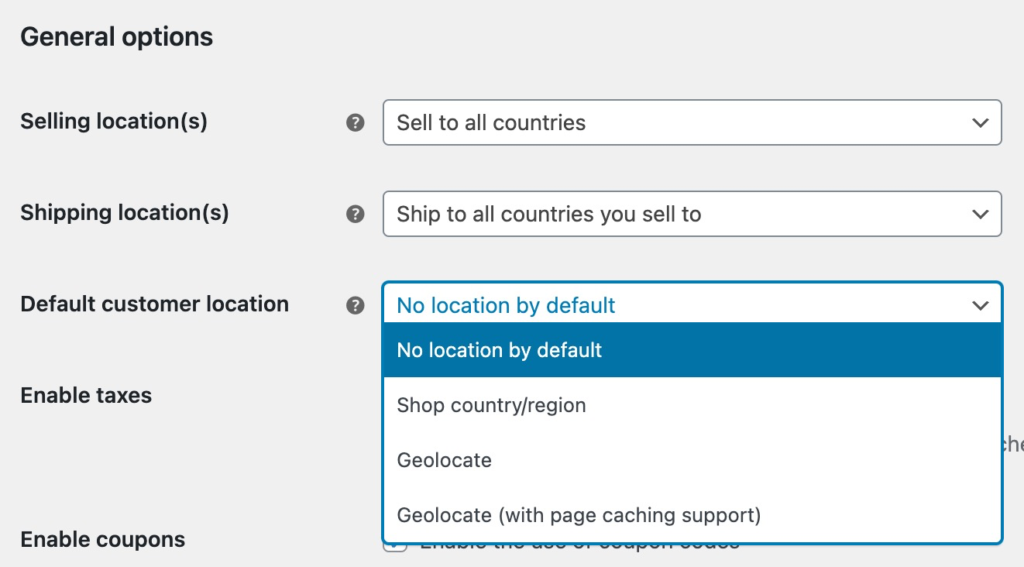
Configured Shipping Rates
Now that you’ve checked and configured the default customer location correctly, make sure there are shipping rates configured in the WooCommerce > Shipping > Shipping Zones section. Use the “Shipping debug mode” setting to verify which zone the customer is matching against (this will add a notice on the cart/checkout pages).
Note: using the “No location by default” would use the options in the “Locations not covered by your other zones” zone.
Conflicting Theme or Plugin
Still having issues after checking and configuring all the settings mentioned before? Then there’s likely an conflict within your theme or a plugin. To confirm this it is recommended to switch to a default WordPress theme and disable all plugins and test it again. This can of course be done on a staging site, and you can also start with just disabling the most relevant (shipping based) plugins to see if these affect the shipping section appearance.
Unfortunately there’s no easier / quicker answer to this than to just start disabling plugins to see its effects. Once you’ve found the element causing this you can look into if there’s maybe a setting that affects this or if there’s a bug in it (in that case, contact the developer to report this).
Conclusion
The shipping section can sometimes be missing for what seems to be without reason. Usually it turns out there’s a simple setting that was (accidentally) configured wrong that needs adjusting. Hopefully you were able to resolve the issue using this post. If you’re still left with a missing shipping section, feel free to comment below and I’ll do my best to assist.