When you sell big products that require special freight shipping but also smaller products it may be beneficial for you and your customers to offer separate shipping for those products. Freight shipping can take longer and be more expensive, and naturally you want to keep cost as low as possible for your customers.
Splitting the Cart
The best solution available is to split the cart into separate packages, allowing for the freight and regular shipping products to have their own shipping rates separately. It doesn’t matter if you need flat rates or real time carrier quotes, by splitting the cart into separate package, each package will get its own shipping options and cost.
Splitting the cart can be done through either a code snippet or using a plugin. If you’re comfortable you can create a code snippet, which I’ve written more about on my personal website; Splitting Shipping Package in WooCommerce. In this post I’ll focus on using the Advanced Shipping Packages plugin.
Advanced Shipping Packages
Using the Advanced Shipping Packages plugin you can easily configure when a package should be created, and what products should be put in said package.
To get started with this plugin you head over to the WooCommerce > Settings > Shipping > Packages section. From there you can create your first shipping package / add a new one;
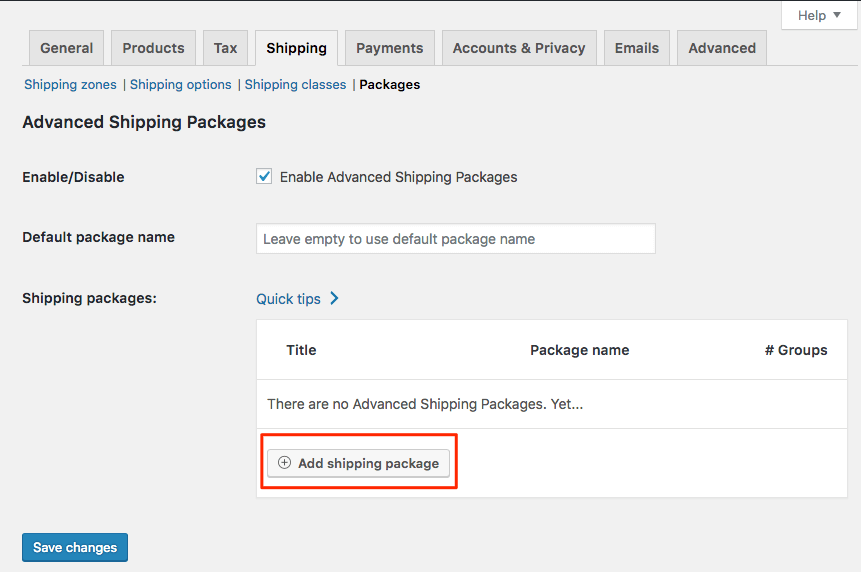
When creating a new package you’ll be directed to a screen with two main sections;
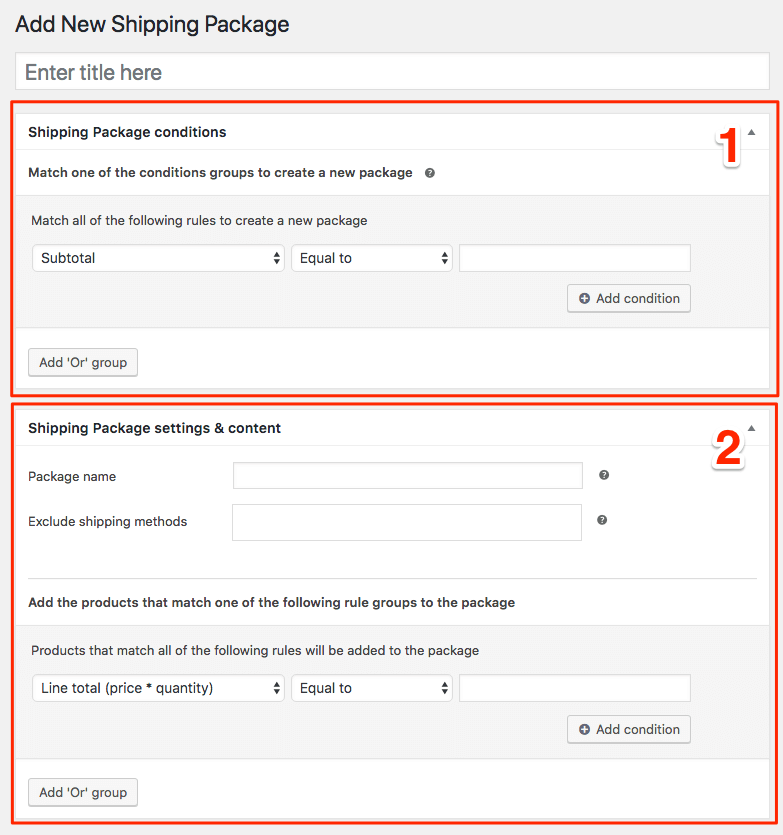
The first section allows you to configure when a package should be created, and the second section allows you to determine the specifics of the package, most importantly which products should be included.
Configuring Shipping Package Conditions
For this post we’ll be splitting large furniture peaces from accessories when shipping products. There are a lot of conditions available you can use, but since the all the large furniture peaces are in a specific category we can use the ‘Cart has category’ condition for this.
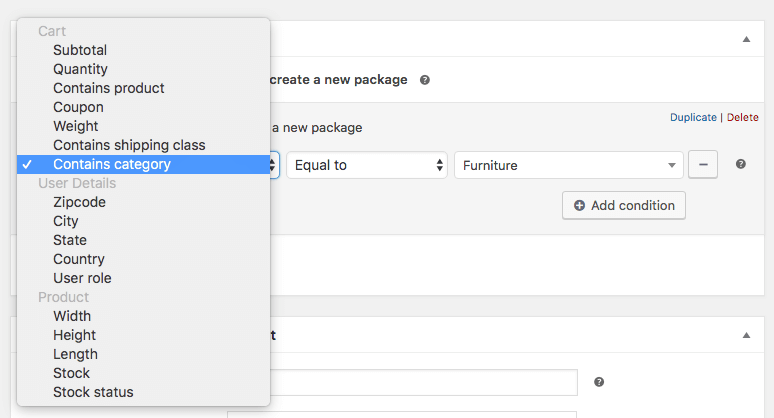
Configuring Shipping Package Product Contents
In the second section we’re going to configure which products should be included in the package, the package name and exclude other shipping options we don’t want to show for this package.
Since the package we’re creating is only for the large furniture peaces we only want to include those products into the package. There’s again a variety of conditions available to determine which products you want to include in the package, but using the ‘Product has category’ condition makes most sense in this case.
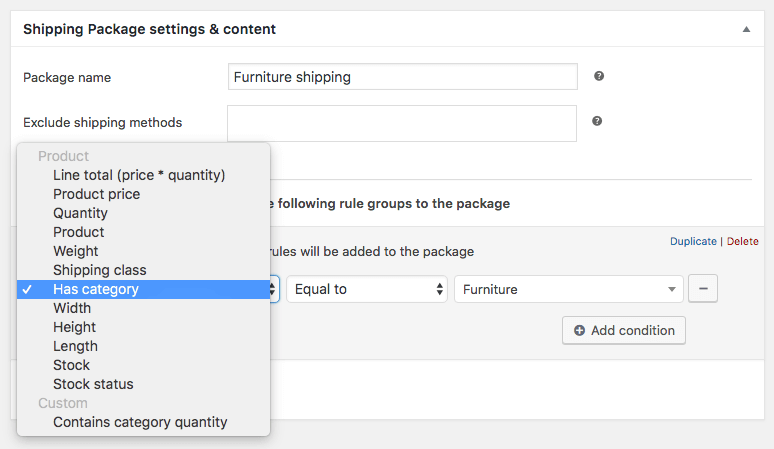
After that you can exclude certain shipping rates from that package according to your needs. In this instance I want to exclude the flat rate as the freight shipping should be the only one available.
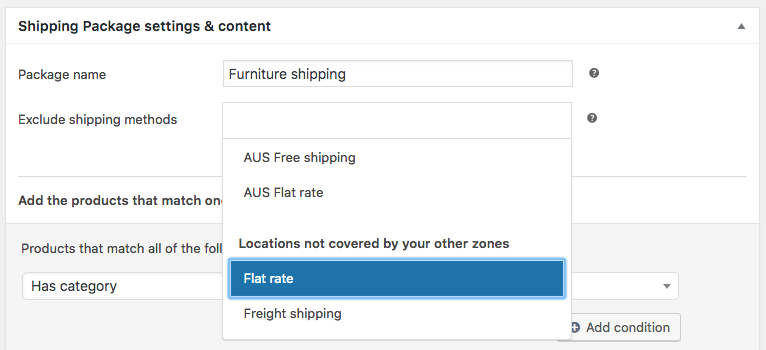
Shipping Packages Coming Together
Here’s two shipping packages fully configured, the products in the furniture category needs to be shipped by the freight shipping option – excluding the flat rate – and the accessories are shipping through the regular flat rate option – which is excluding the freight shipping option.
-
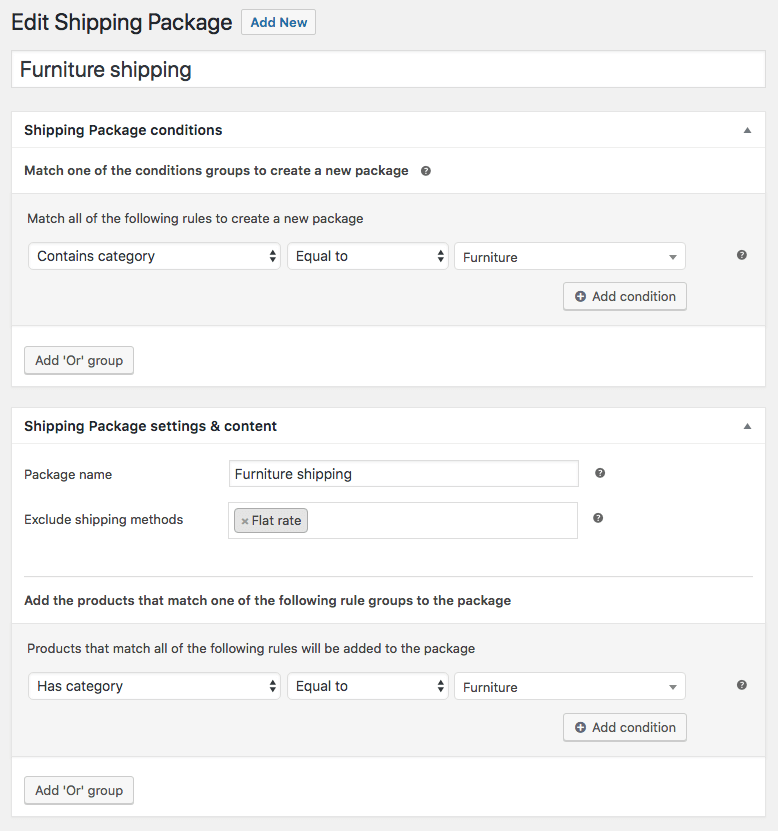
Furniture shipping -
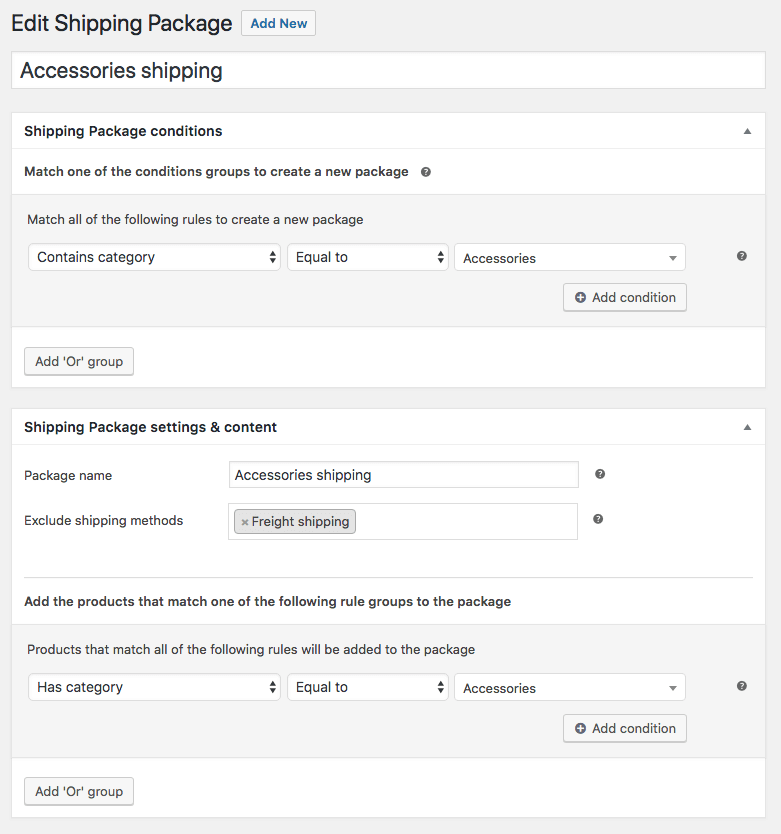
Accessories shipping
Moving to the Cart With Split Shipping Packages
When moving to the cart with products from both categories in the cart it will show two packages with their shipping options accordingly. Here’s an example where I have a Couch and Couch cleaner in my cart, one ships with freight while the other with a flat rate.
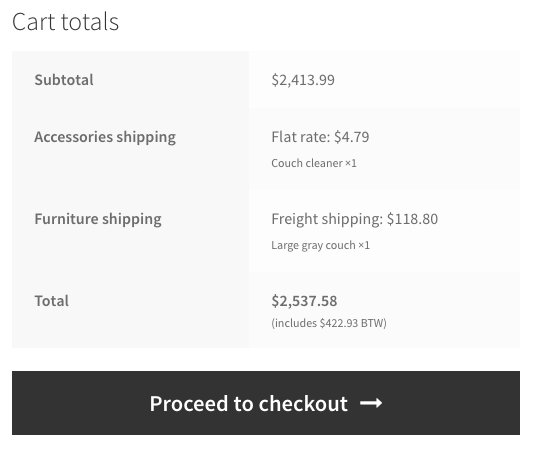
Each package gets its own line with the shipping options laid out (since I only have one shipping option per package they aren’t really ‘options’, but in case you want to offer pickup for example it can be added).

