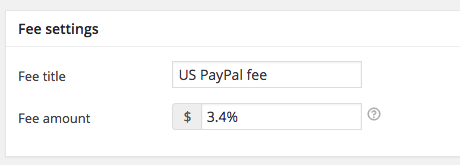WooCommerce Advanced Fees
With WooCommerce Advanced Fees you can add fees to your order based on conditional logic. After installing the plugin you will get a new settings area under WooCommerce -> Settings -> Fees (make sure to enter your license code in order to get updates in your dashboard). From that page you can view, modify and add new fees.
When adding/modifying a fee you will have two parts of settings. The first one is setting the conditions, and the second one is setting the fee settings.
Setting up conditions
The conditions are available so that you can setup the given fee only for the situation that you want. For example, you can only add a extra fee when someone has a bulk product in their cart which may require extra handling from your side. With the ‘contains shipping class’ condition you can now set that fee up only when a product like that is in the cart.
You can setup multiple conditions and multiple condition groups. In order for the fee to apply, ALL conditions in one condition group must match to apply the fee. You can create multiple condition groups so that you can create ‘or’ conditions and apply the same fee under different conditions.
Adding a new condition can be done via the ‘+’ button on the right side of the condition, a new condition group can be added via the ‘Add OR group’ button.
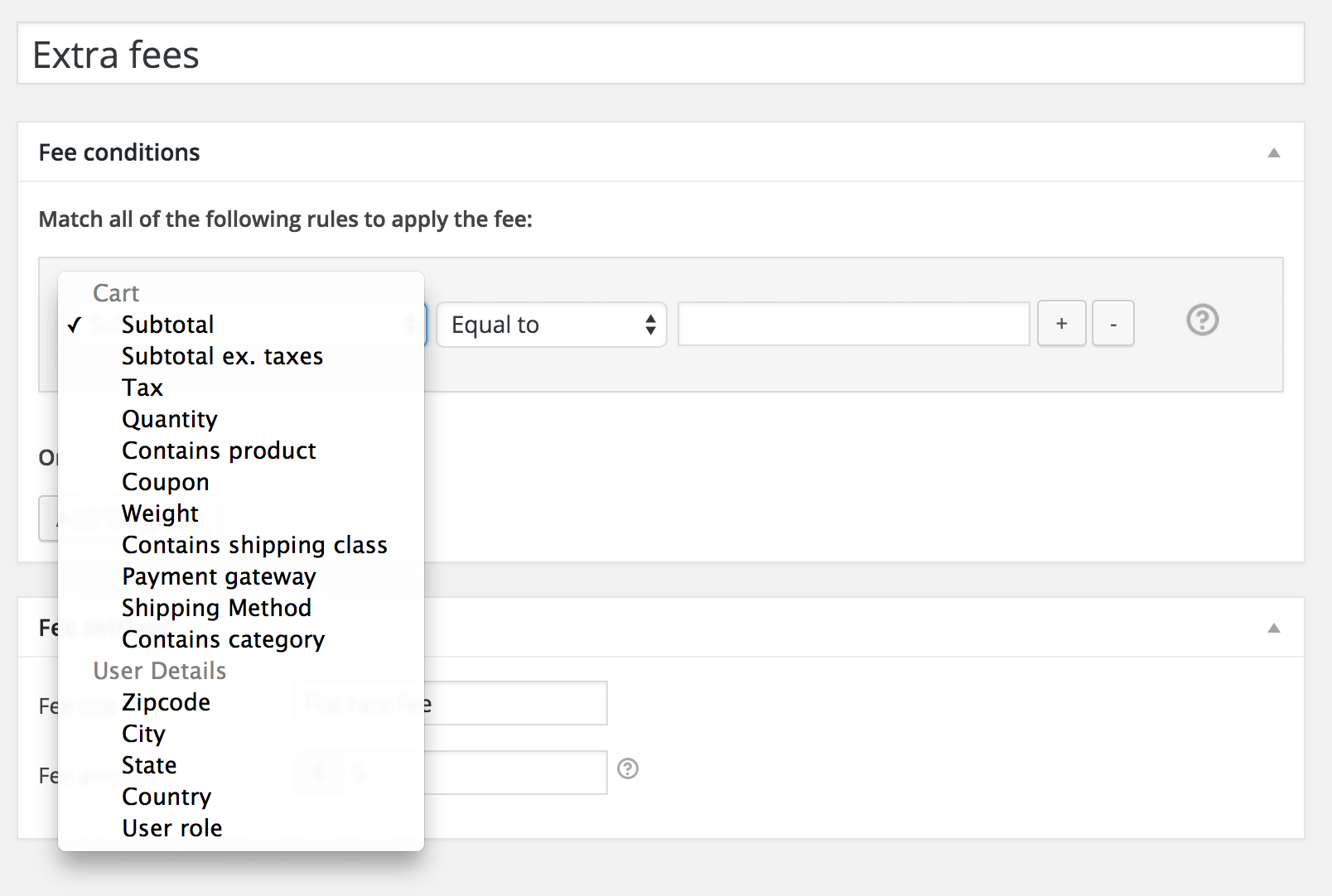
Fee settings
There are currently two fee setting fields available.
Fee title
The ‘Fee title’ field allows you to setup the title that is shown to the user. This will be shown in the cart, checkout, order emails and admin backend.
Fee amount
This is the amount that is applied as a fee. There are a couple available options you can apply as a fee. E.g. you can add a fee and increase the price, or add negative fee to decrease/discount the order. The following variations are possible to enter in this field:
5% – Adds a extra 5% of the cart subtotal
5 – Adds a $5 amount of the order
-5% – Discount/decrease order with 5% of the cart subtotal
-5 – Discount/decrease order with $5