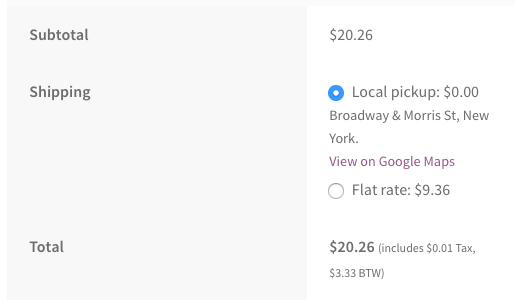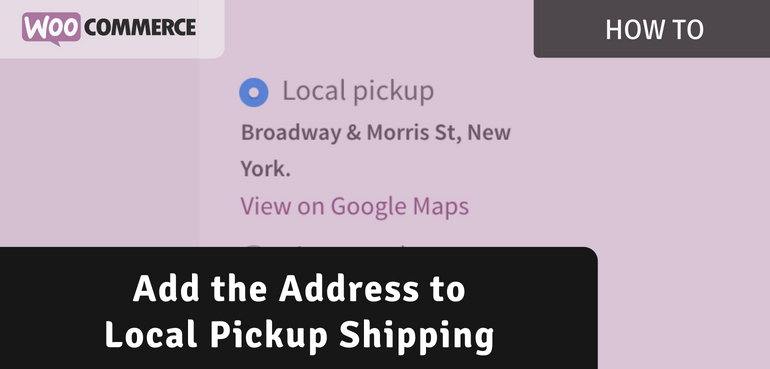When offering pickup as a shipping option it is important that your customers can easily find the pickup location. The best way to do this is to add this directly when selecting the pickup option, so customers can check the location first to see if they will in fact be able to pick the items up.
Show Pickup Address
The most important thing is to show is the address. I’ll use the Extra Shipping Options plugin to add the wanted information.
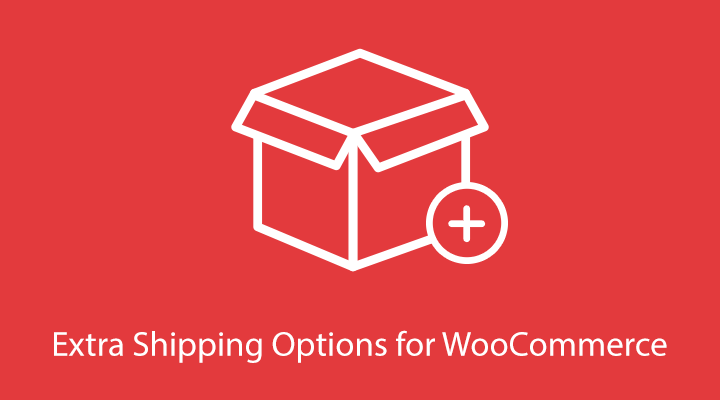
When installed, head over to the WooCommerce > Shipping > Extra Shipping Options section. From the overview you can create a new Extra Shipping Option.
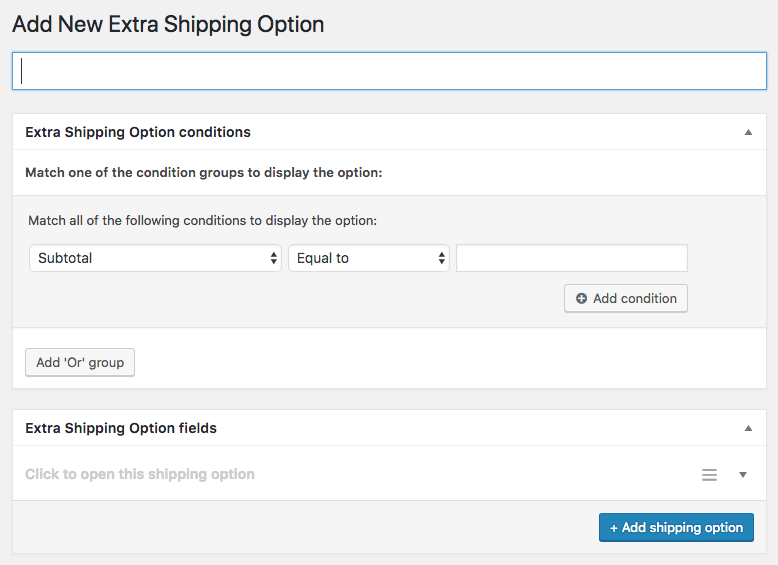
In the first section you can use the ‘Shipping method’ condition to ensure the Extra Shipping Option only shows when the local pickup shipping rate has been selected.
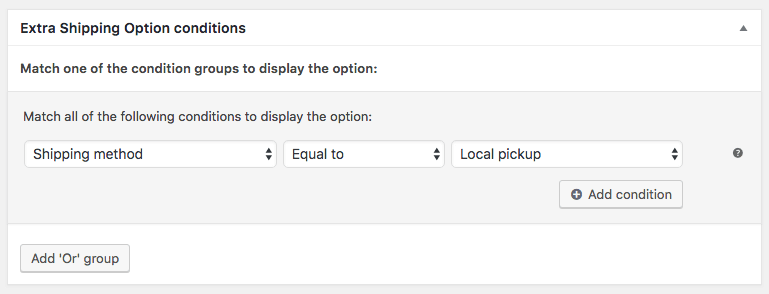
Next is setting up the shipping field option itself. Use the ‘Description’ option type for this scenario.
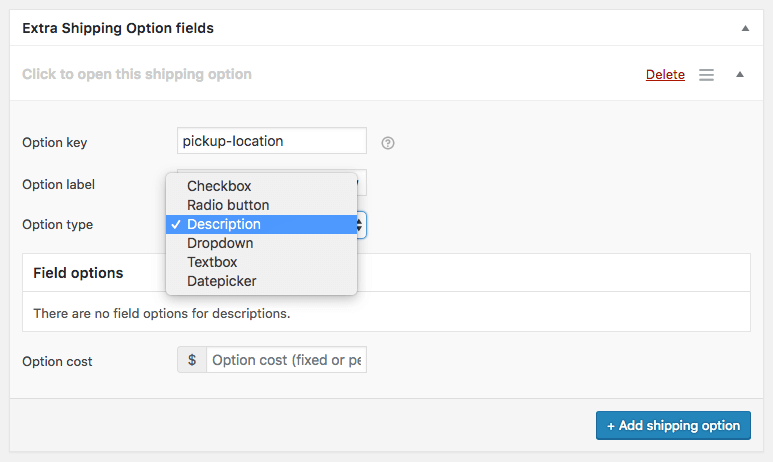
In the ‘Option label’ field you can then enter the pickup address, this is what will be shown to the customer on the cart, checkout, confirmation page and order email.

With this in place the Extra Shipping Options plugin will start showing your address below the local pickup option when selected.
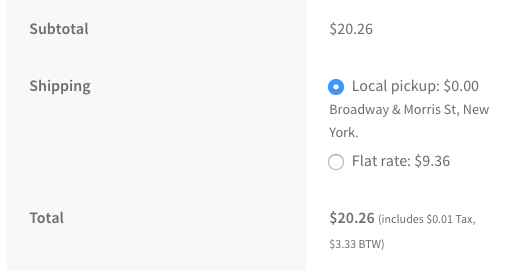
When the customer completes the order with the local pickup option it will continue to show the same information on the confirmation page and customer emails.
Add Google Maps of Your Local Pickup Location
A great addition to your pickup address would be to add a link to the location on Google Maps. Easiest way to accomplish this is by creating an additional ‘Description’ option. The Option label field allows for HTML, so you can enter a clickable URL to the Google Maps page.
The following code is a example of a working link;
<a href="https://www.google.nl/maps/place/Charging+Bull/@40.7055648,-74.0156334,17z/data=!4m5!3m4!1s0x89c2589a17a81551:0xc7db393ae1eff521!8m2!3d40.7055537!4d-74.0134436" target="_blank">View on Google Maps</a>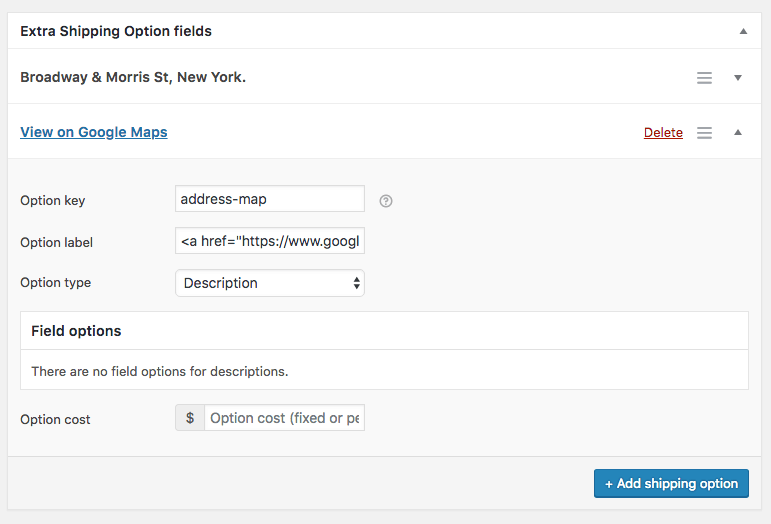
Which will result in: