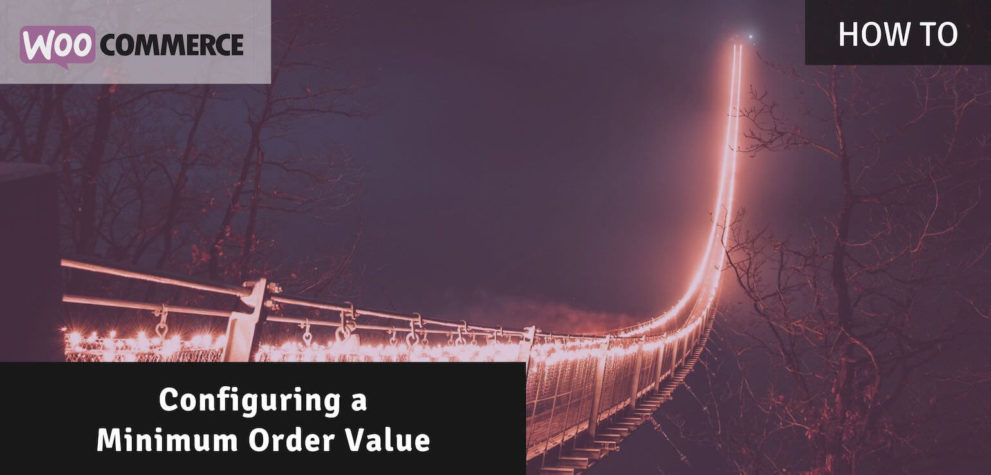Whether selling small or large items, when in need of a minimum order value WooCommerce does not offer anything out of the box to configure this. In this post I’ll go through how you can create a minimum order value for your online store. This includes making sure the customer cannot complete their order, but also that they’ll be notified of this early on.
Stopping Orders Below the Minimum Order Value
The first step will be to block any orders from going through when they do not reach the minimum threshold. The free Advanced Shipping Validation for WooCommerce plugin is perfect for this. With this plugin you can add a conditional rule that will block the checkout process when it is not met.
After installing the plugin, head over to the WooCommerce > Settings > Shipping > Validation rules section. It will look like below. Add a new rule.
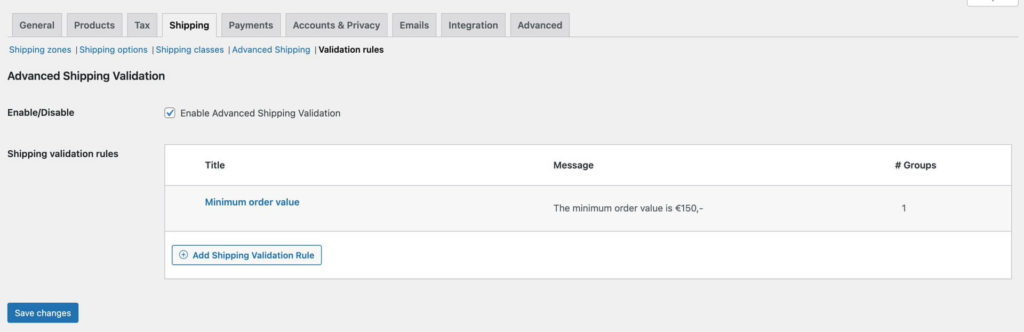
Use the ‘Subtotal – less or equal – 149.99’ type of condition to setup the validation rule. The configured message is displayed as an error notice when a customer attempts to complete the checkout while matching the configured condition(s). In this case, the cart subtotal being below $149.99.
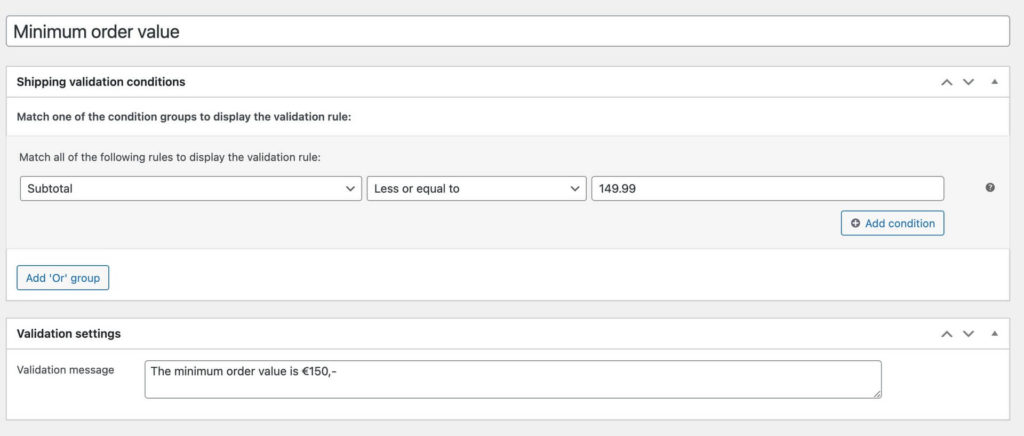
At the checkout it will look like this when attempting to checkout and not meeting the minimum order value. The notice is based on the WooCommerce Core notices system. This means that your theme has likely styled it to fit your site nicely.
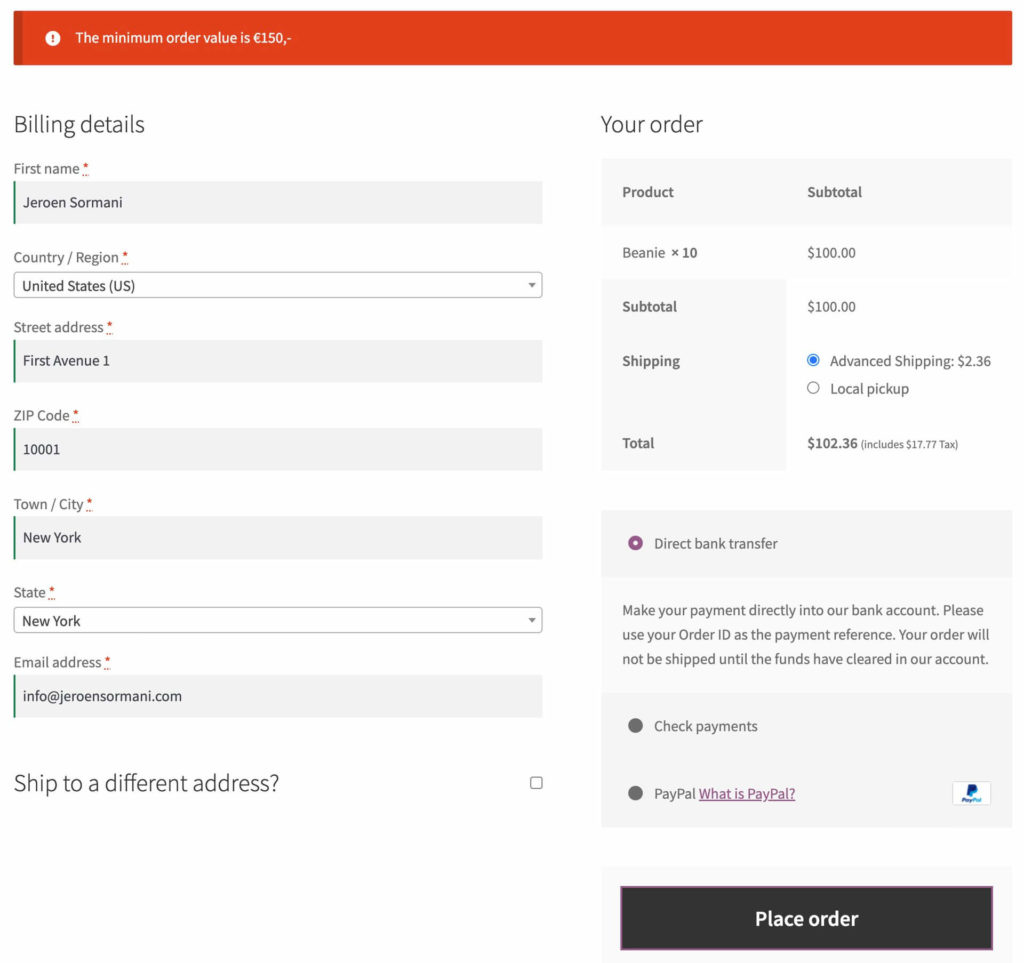
The validation process takes place after the ‘Complete order’ button has been pressed. This is great for actually blocking the customer from placing the order, but its a bit late to notify the customer of this. This we’ll address in the next bit.
Minimum Order Value Cart Notice
To make sure the customer is well aware of the minimum order value it is a good idea to also have a notice at the cart. This should only appear when the minimum value has not been reached of course. For this the Advanced Messages for WooCommerce plugin is perfectly equipped.
The Advanced Messages plugin has the same conditional system as the Advanced Shipping Validation, so you can use the same type of setup to display this message. Messages are configured in the WooCommerce > Settings > Messages section.
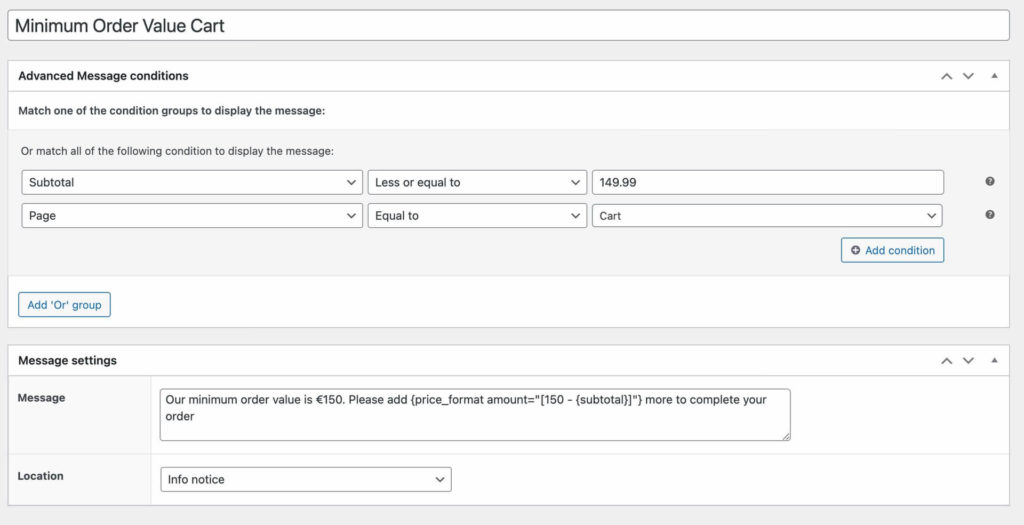
With the ‘Error notice’ it will look the same as on the checkout, although you can choose for the more friendly appearing ‘Info notice’, or style it with your own custom HTML/CSS formatting.
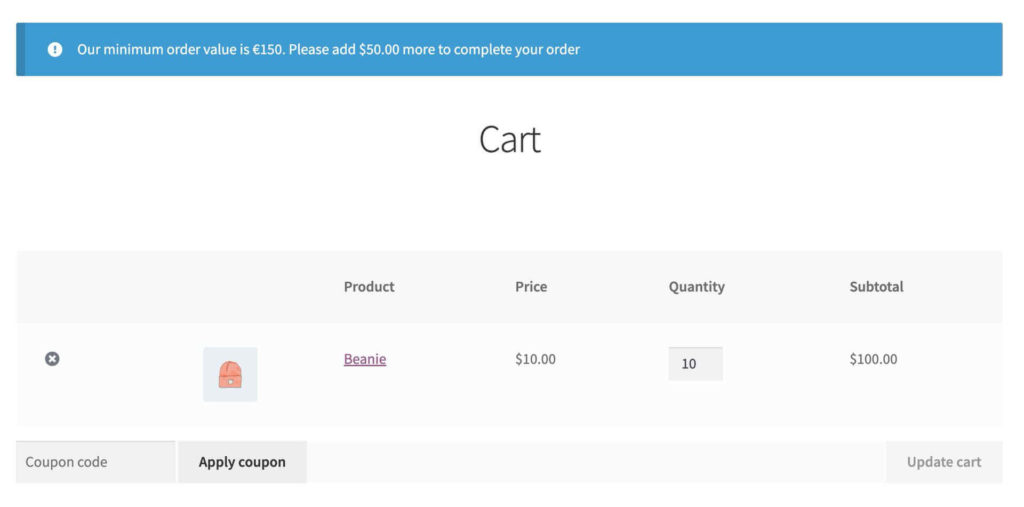
Showing Minimum Order Value at the Product Pages
The Advanced Messages plugin is very versatile. Another use case for it is to show the minimum threshold at the product pages. For this situation I’d suggest to only display a message when the customer already has something in their cart. The minimum order value is less important when the customer is still browsing around, so better not bother them with it unnecessarily.
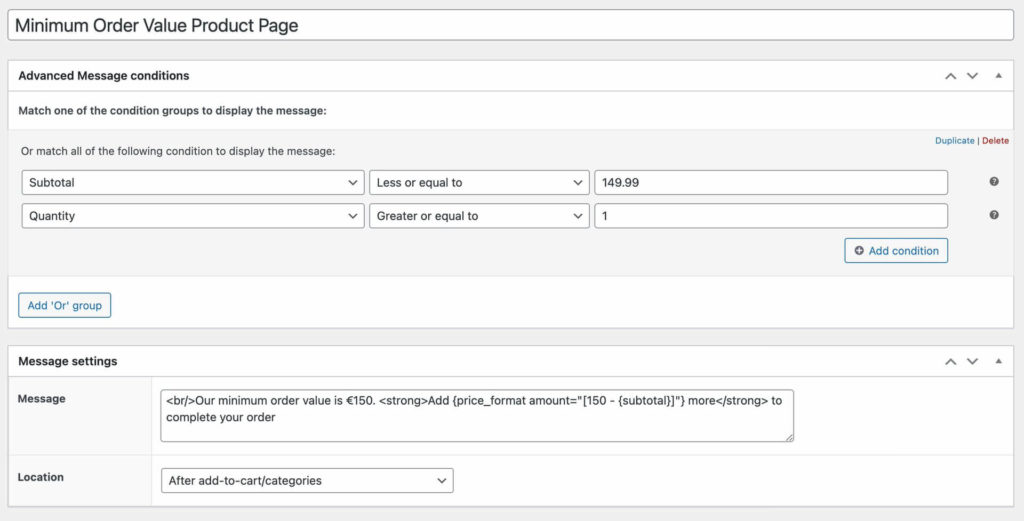
The ‘Quantity’ condition here ensures the message will only appear when there’s at least 1 item in the cart. I don’t think a notice type of message is needed at this stage. Instead I’ll add it as a text on the page below the ‘Add to cart’ button and categories.
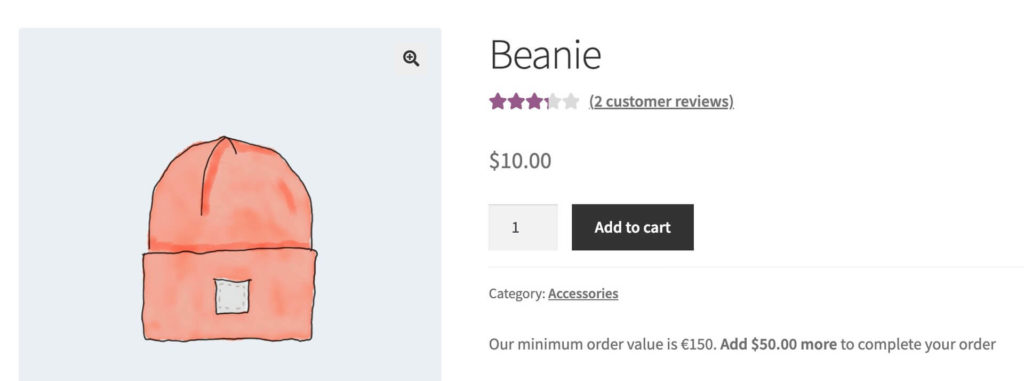
Conclusion
With a combination of the Advanced Shipping Validation and Advanced Messages plugins you’ll be able to setup a minimum order value for your online store. When the customer doesn’t reach the required amount, messages are displayed throughout the store, and the customer is not able to checkout.
Am I missing something in this post? Let me know in the comments!