One of the common use cases for the Extra Shipping Options for WooCommerce plugin is to setup a shipping insurance for a product/order. In this doc I’ll show how you can configure this for your store.
Determine how you want to setup shipping insurance
The first step is to determine how you’d like to configure and charge for shipping insurance. For some this will be a simple fixed amount, for others this can be based on ranges of weight or subtotal, or maybe a percentage of the order.
This is not something I can determine for you, its something you’d need to figure out what fits best for your store. You can consult your local postal office or shipping carrier for costs on insuring a package.
Once you’ve done that you can start setting the Extra Shipping Option(s) (ESO). If you have different cost based on the weight or subtotal for example you’d want to create a different ESO for each of those ranges in order to setup the different costs per range.
Here’s an example of how you can setup those conditions accordingly for the first two ranges.
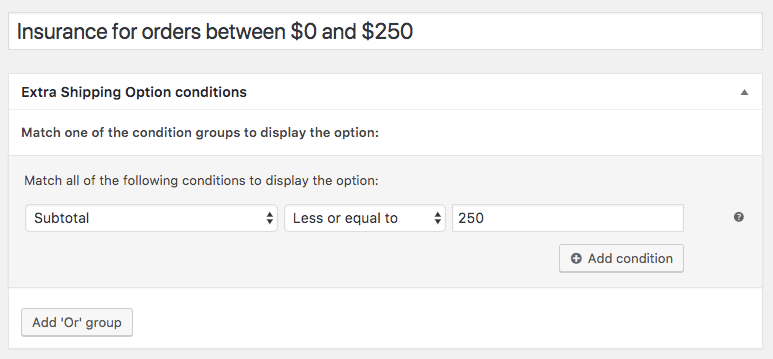 |
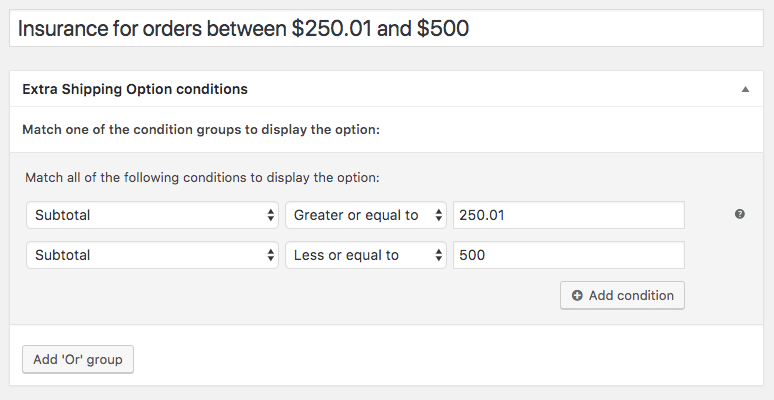 |
Creating a shipping insurance as a option
There are a couple field you can choose from when setting up shipping insurance as a option, or mandatory on top of your shipping cost.
For a optional field you can choose for a ‘Radio’, ‘Checkbox’ or ‘Dropdown’ field type. I like to use the checkbox or dropdown, radio buttons are not the best choice in my opinion for this use case.
Checkbox insurance option
Here’s a example of how you can setup the ESO with a checkbox;
Config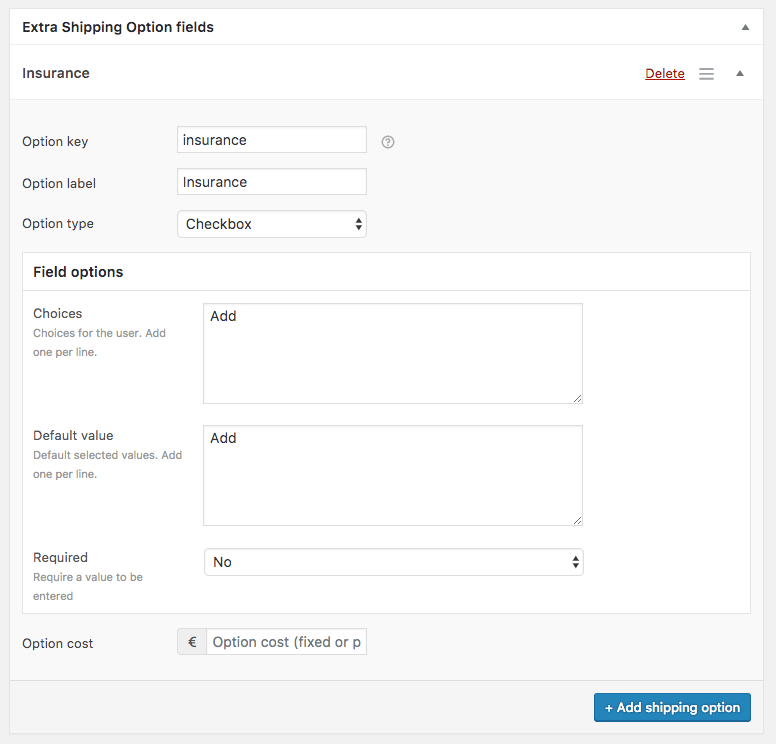 |
Result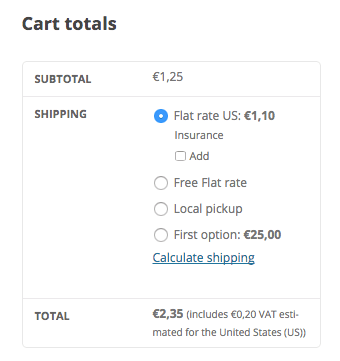 |
Checkbox insurance only
If you’re not fond of the layout where the checkbox says ‘Add’ and the text above ‘Shipping insurance’ you can also configure it a bit differently to show no main label, and the insurance text with the checkbox label.
Config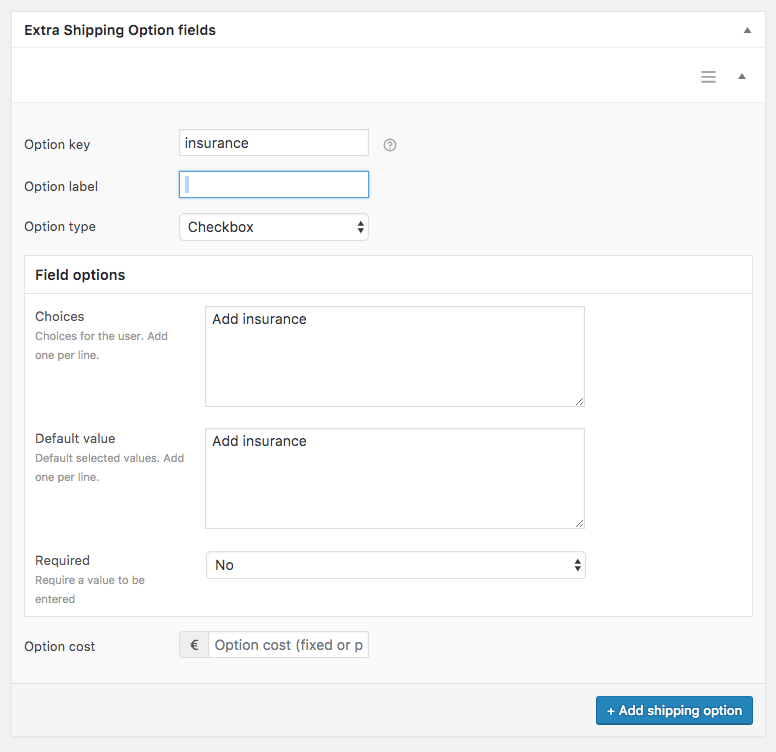 |
Result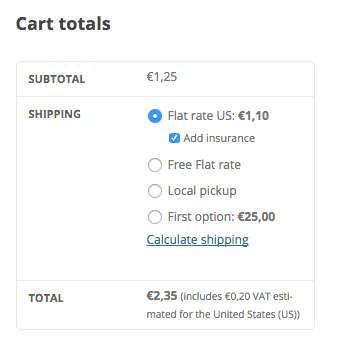 |
For this you’d want to ensure the option label does have a value, in my case I entered a space. Without any value there the option will not save.
As a dropdown option
Config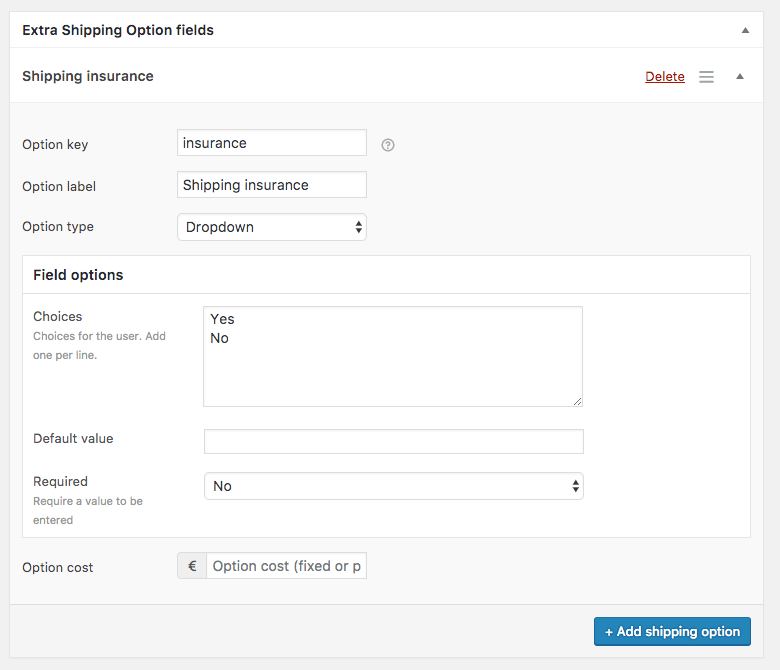 |
Result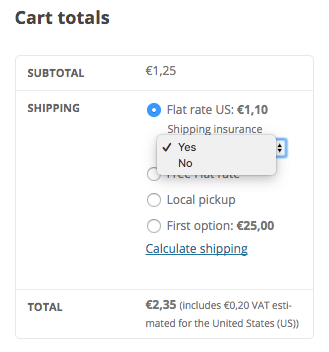 |
Adding shipping insurance cost
The next step would be to add the insurance cost. At the bottom of the options as you can see in the screenshots above you have the option to setup ‘Option cost’. Enter a fixed of percentage (add the percentage ‘%’ sign) amount you’d like to charge when the option has been chosen/selected.
For the dropdown option you’d of course only want to charge the insurance cost when its set to ‘Yes’. To accomplish this you can set the cost within the ‘Choices’ field. You can add it by setting the ‘Yes’ option to something like Yes|5 where the “5” represents a $5 cost for the option.
