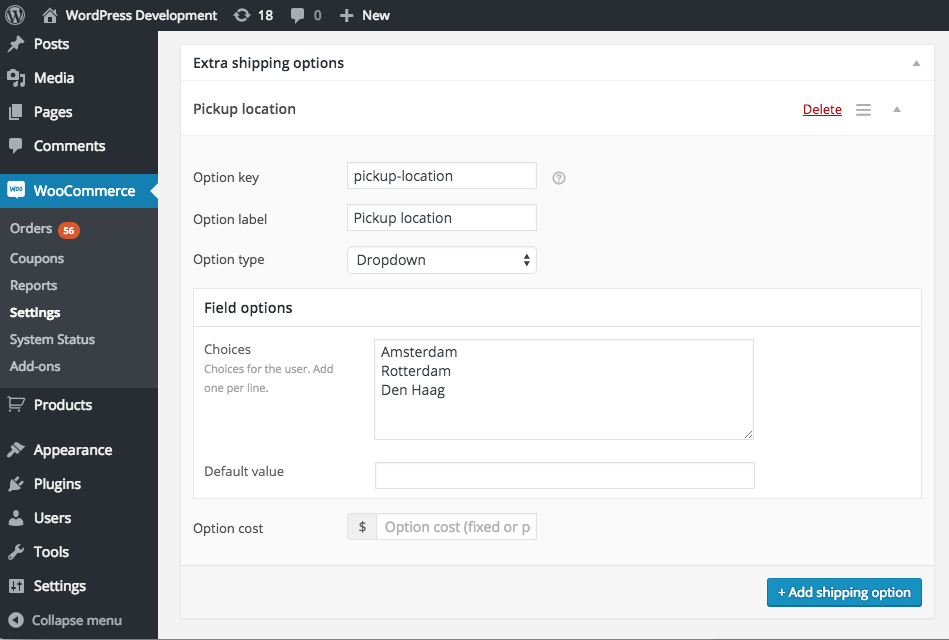Extra Shipping Options for WooCommerce
This is a getting started guide for Extra Shipping Options for WooCommerce plugin.
Configuring a Extra Shipping Option

To get started, head over to the ‘Extra Shipping Options’ section which can be found under ‘ WooCommerce‘ -> ‘Settings‘ -> ‘Shipping‘ ( -> ‘Extra Shipping Options‘). The first option on that page is a option to enable or disable all the shipping options at once. When disabled, none of the options will show to the customers, but you can still manage them in the admin area.
Below that option you see a table with the setup Shipping Options in a overview. The table will be empty when going here for the first time.
Click on the ‘Add Extra Shipping Option’ button to add a new option. You will be redirected to a new page where you can setup everything.
On that page you will see two main areas:
1) Conditional settings
2) Shipping Option settings
Configuring Conditions
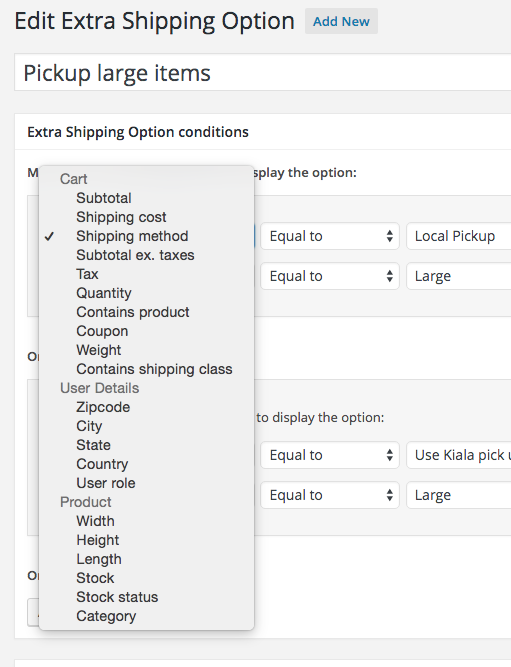 There are many conditions that you can use. On the right you see a screenshot with a list of them. Each condition can be used to determine when the Shipping Options should show up for the customer. It is possible to add multiple condition in a ‘AND’ fashion, or you can create ‘OR’ condition groups.
There are many conditions that you can use. On the right you see a screenshot with a list of them. Each condition can be used to determine when the Shipping Options should show up for the customer. It is possible to add multiple condition in a ‘AND’ fashion, or you can create ‘OR’ condition groups.
You can combine any of the conditions to ensure the shipping option only shows up when you want it to. Only when all the conditions in at least one condition group matches will the shipping options you’ve configured below show up.
Configuring Shipping Options
The second area on the page is to configure the shipping options. Here you can add the options you want to show to the customer. You can create a range of different types of shipping options, and as many as you’d like. There is a set of default settings that each field has, and field type specific settings that you can configure.
The following field types are available:
- Checkbox
- Description
- Dropdown
- Radio button
- Textbox
- Datepicker
Don’t see the field you need? Feel free to get in touch and ask about it!