How Cart URLs Work
With EDD Cart URL store owners can prepare a cart with products and quantities. The store owner will get a link (URL) to send to customers.
When the customer clicks on the link the pre-defined products will be added to their cart and they will be redirected to a page the store owner chooses.
EDD Cart URL Settings and License
In the WordPress dashboard, hover over EDD and click on Settings. Next select the Licenses tab.
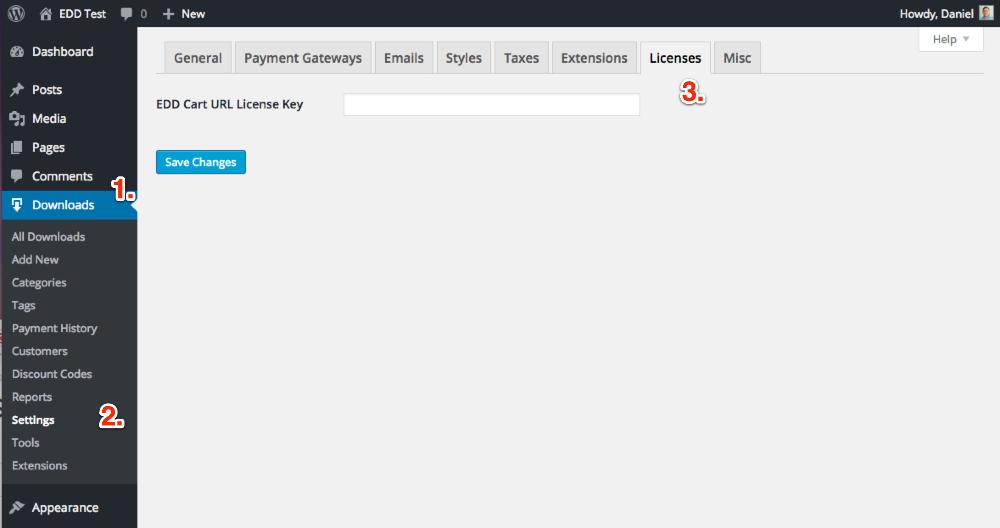
In the License Key field add the license key sent in the order confirmation email. This will activate notifications of new versions and automatic updates.
Adding a Cart URL
In the WordPress dashboard, hover over EDD and click on Settings. Next click on the Extensions tab.
- Press Add Cart URL
- Enter a descriptive Title
- Choose a download from the Select a Download drop down.
- If Quantities are turned on for EDD downloads set the Quantity.
- Press Add Download
- The products will be added to the product list
- Repeat for as many downloads are needed.
- To remove a product press the red “Remove” link next to the name.
- In the Cart URL box check the “Clear cart when visiting this url” if you want the customer’s cart to be cleared before adding products.
- Finally set the page that the customer will be redirected to after visiting the URL. Example: Checkout
- Press Publish to activate the Cart URL
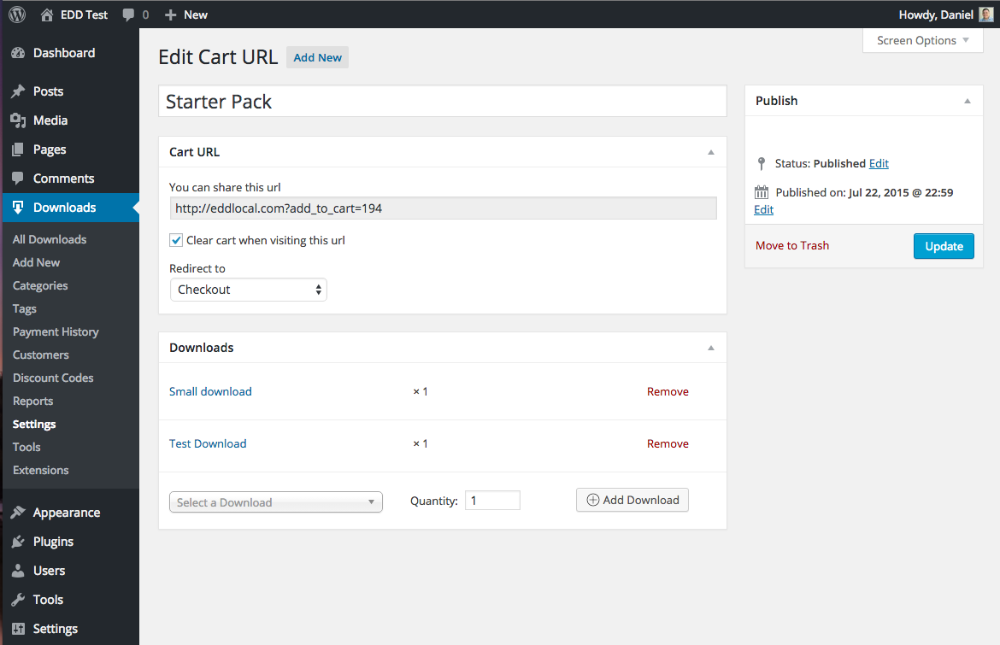
Deleting a Cart URL
To delete a Cart URL hover over the URL’s name and press the Delete link.
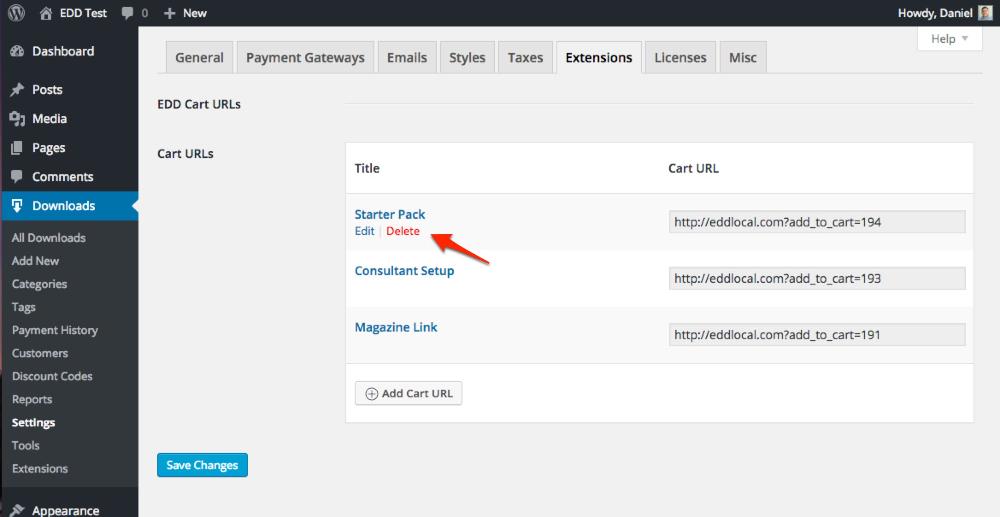
FAQ
What if there are items in the customers cart before visiting the URL?
Answer: If the ‘Clear cart when visiting this url’ option is checked the customers cart is cleared before before the products are added. When the option is not checked it will add the set products to the existing cart of the customer.
How many Cart URLs can I create?
There is no special limit to how many Cart URLs you can create. As long as your hosting can handle it, the plugin can handle it.
