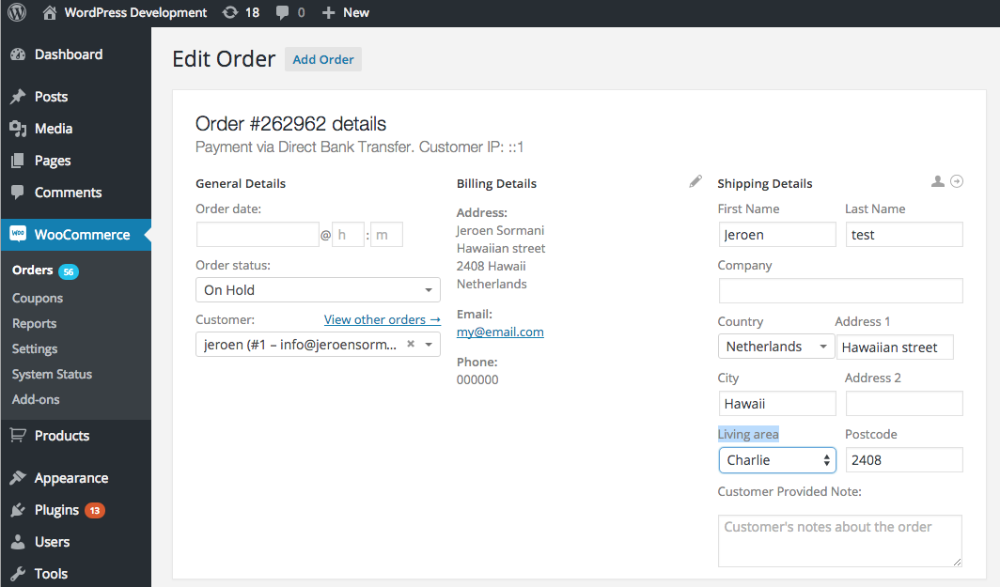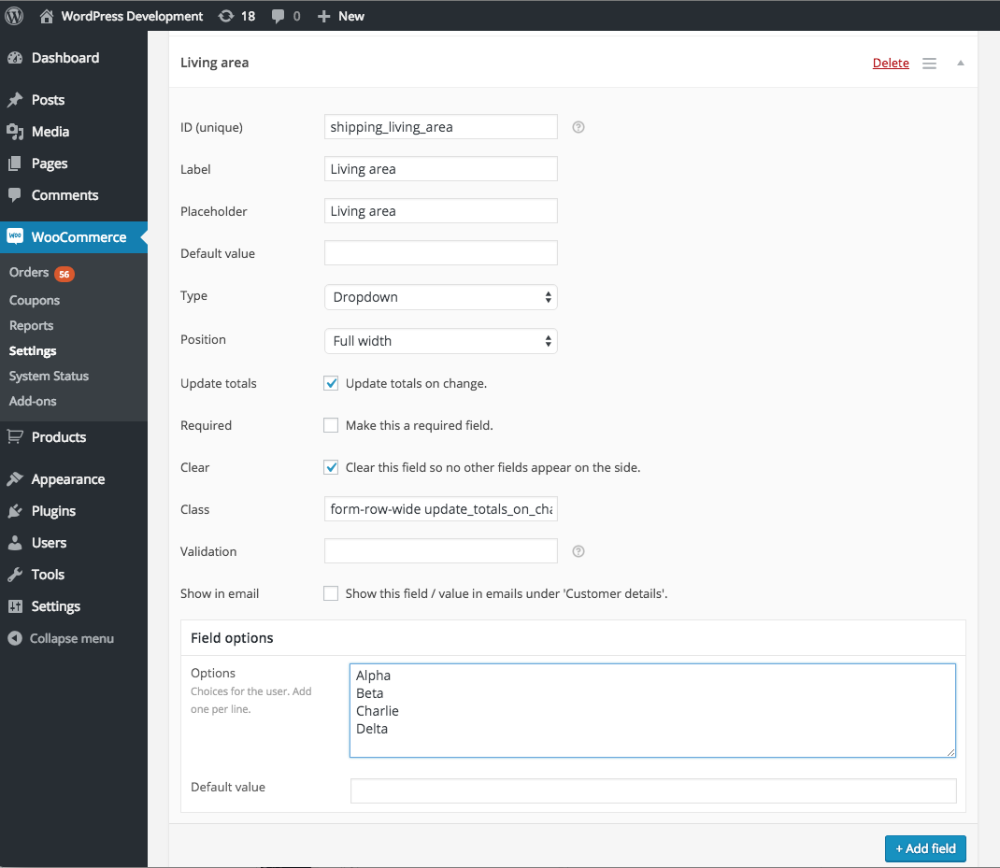Advanced Checkout Fields for WooCommerce
This is a getting started guide for Advanced Checkout Fields for WooCommerce plugin. This plugin doesn’t work like any other Checkout Field plugin, as those will only allow you to change the checkout fields for all customers at the same time, no exceptions. With the Advanced Checkout Fields plugin you can create so called ‘Checkout Field Groups’ which are the set of checkout fields that will be applied to customers which meet the criteria of the conditions you’ve setup.
Configuring a checkout field group
To create your first checkout field group, head over to the ‘ Checkout fields‘ section which can be found under ‘ WooCommerce‘ -> ‘Settings‘ -> ‘Checkout‘ ( -> ‘Checkout fields‘).
The first option on that page is to enable / disable the entire plugin functionality for the customers. When disabled, you can still manage the checkout fields, without them being displayed to the customers.
Below that option you see a table with all the setup Checkout Fields configurations. The table will be empty when going here for the first time.
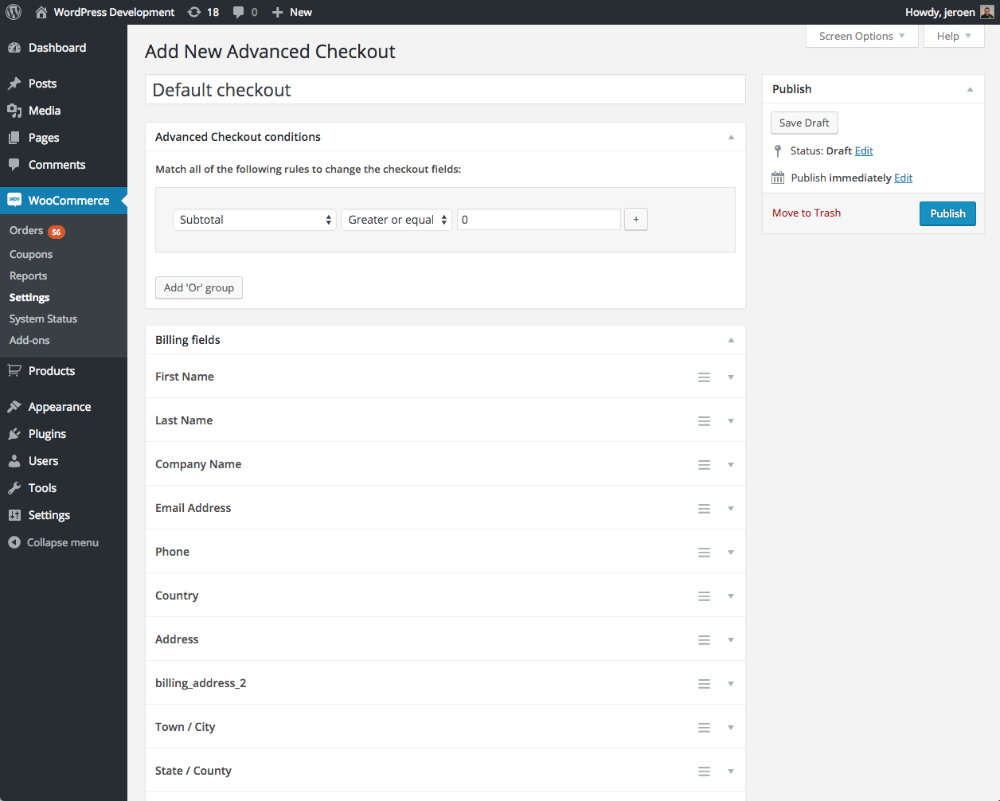
Click on the ‘Add Checkout Field group’ button to add a new configuration. You will be redirected to a new page where you can setup everything.
On that page you will see two main areas:
1) Conditional settings
2) Checkout fields (Billing / Shipping / Order)
Configuring Conditions
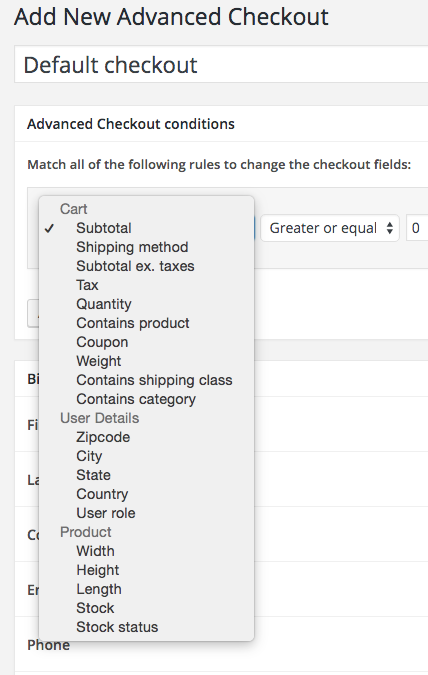
There are many conditions that you can use. On the right you see a screenshot with a list of them. Each condition can be used to determine when the setup checkout field configuration should be applied for the current customer. It is possible to add multiple condition in a ‘AND’ fashion, or you can create ‘OR’ condition groups.
Only when all the conditions in at least one condition group matches will the checkout fields apply to the customer.
Configuring Checkout Fields
There are three sections (Billing, Shipping and Order) where you can modify the checkout fields. When creating a new checkout field group, it will load the default Checkout Fields that WooCommerce uses to give you a solid starting point.
It is possible to Add new fields, remove existing fields and change any field.
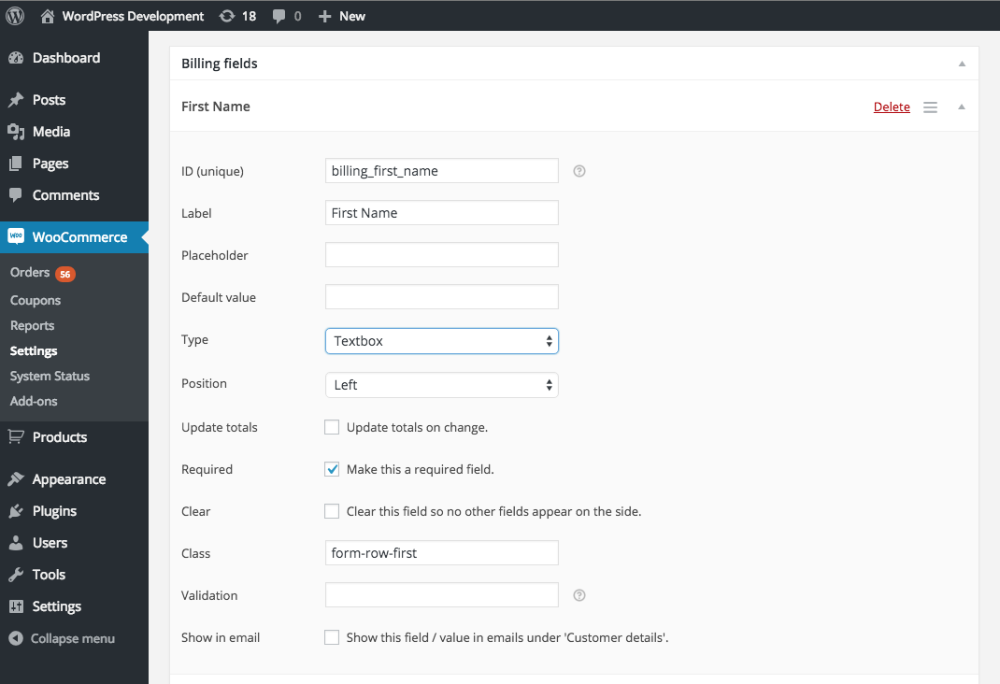 Each field has a range of default settings, and depending on the field type it can have field specific settings (e.g. datepicker has some awesome configuration options!)
Each field has a range of default settings, and depending on the field type it can have field specific settings (e.g. datepicker has some awesome configuration options!)
The following checkout field types are available:
- Checkbox
- Country
- Datepicker
- Description
- Drop down
- HTML
- Number
- Password
- Radio
- State
- Telephone
- Textbox
- Textarea
Don’t see the field you need? Feel free to get in touch and ask about it!